The 6th graders ended the week with a lesson on problem solving. The aim of the lesson was to have students experience computing (and computers) as tools for solving problems. In the younger grades, students are encouraged to use computers as a tool for creative expression. This modality enables the students to freely express themselves, and in the process they learn a variety of computing and programming techniques.
In the 6th grade, students will be provided specific problems (with detailed goals) to solve using computers. Besides designing programming solutions, students will also learn more about how computers work. Computing is not as frustrating as many students believe it is, however, it does require clear concise language in order to craft the appropriate sequence of commands which will yield the desired result.
This past Friday (and continuing through this week), students will be working on writing the correct computer code to solve the problem--- "What's my number?".
Below is an outline of the sequence of steps that the program needs to contain:
Step 1: The computer will generate a random number between 1 and 100
Step 2: The player (person) will make a guess between 1 and 100.
Step 3: The computer will compare the user input to the computer generated number
(a) If the numbers don't match, provide a hint and have the person guess again
(b) If the numbers do match, the game ends (or you can play again, if the user wants to).
Part of the learning process is coming up with the logic (Conditional Statements) (the comparison statements) to determine if the Player has guessed the correct number. The second part of the learning, is to determine the logic (Control Statements) which will enable the user to keep entering guesses (if needed).
Below is the skeleton code for the project:
In the 6th grade, students will be provided specific problems (with detailed goals) to solve using computers. Besides designing programming solutions, students will also learn more about how computers work. Computing is not as frustrating as many students believe it is, however, it does require clear concise language in order to craft the appropriate sequence of commands which will yield the desired result.
This past Friday (and continuing through this week), students will be working on writing the correct computer code to solve the problem--- "What's my number?".
Below is an outline of the sequence of steps that the program needs to contain:
Step 1: The computer will generate a random number between 1 and 100
Step 2: The player (person) will make a guess between 1 and 100.
Step 3: The computer will compare the user input to the computer generated number
(a) If the numbers don't match, provide a hint and have the person guess again
(b) If the numbers do match, the game ends (or you can play again, if the user wants to).
Part of the learning process is coming up with the logic (Conditional Statements) (the comparison statements) to determine if the Player has guessed the correct number. The second part of the learning, is to determine the logic (Control Statements) which will enable the user to keep entering guesses (if needed).
Below is the skeleton code for the project:
The students found the lesson very rewarding --- "I usually do it easy, "peasy" (or ask someone else). But this was fun and I had to think about it!". Thank you John!
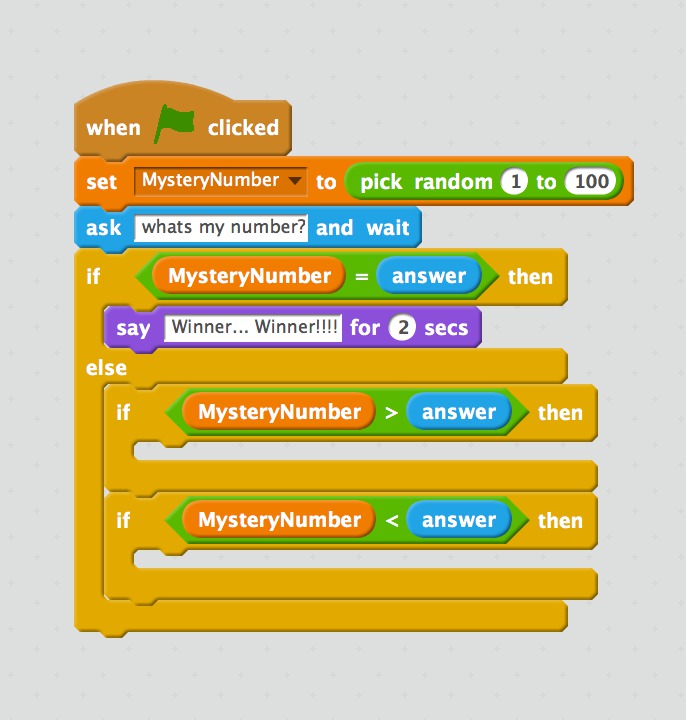
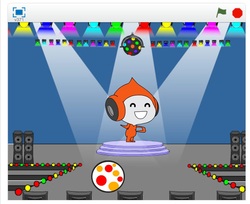
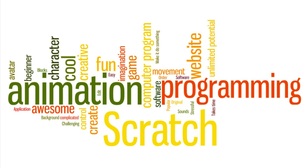
 RSS Feed
RSS Feed